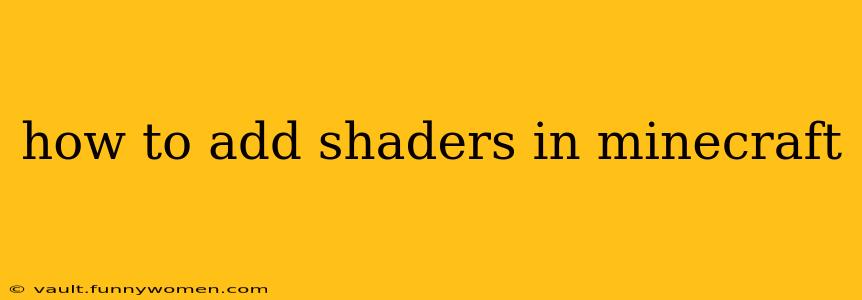Minecraft, with its blocky charm, can be significantly enhanced with shaders. These modifications dramatically alter the game's visuals, adding realistic lighting, shadows, reflections, and atmospheric effects that transform the familiar world into something breathtaking. But installing shaders isn't always straightforward. This guide will walk you through the process, addressing common questions and troubleshooting potential issues.
What are Minecraft Shaders?
Minecraft shaders are modifications that change how the game renders graphics. Instead of the game's default, relatively simple rendering, shaders add complex calculations for lighting, shadows, and reflections, creating a more realistic and visually appealing experience. They can significantly increase the game's graphical fidelity, bringing a new level of immersion.
What do I need to add shaders to Minecraft?
Before you begin, ensure you have the necessary components:
- Java Edition of Minecraft: Shaders are not compatible with the Bedrock Edition of Minecraft.
- Optifine: This is a crucial mod that acts as a bridge between Minecraft and shaders. It allows the game to handle the additional processing required by shaders. You must have Optifine installed before you can use shaders.
- A Shader Pack: There are numerous shader packs available online, each offering a different visual style and performance impact. Choose one that matches your system's capabilities and your aesthetic preferences. Popular options include Sildur's Shaders, BSL Shaders, and Complementary Shaders.
How to Install Optifine?
- Download Optifine: Go to the official Optifine website and download the version compatible with your Minecraft version.
- Install Optifine: Run the downloaded
.jarfile. This will install Optifine as a profile within your Minecraft launcher. - Launch Minecraft with Optifine: Select the Optifine profile from the Minecraft launcher to launch the game with Optifine enabled.
How to Install a Shader Pack?
- Download a Shader Pack: Find a shader pack that suits your preferences and system capabilities. Many are available on websites like CurseForge and other Minecraft modding communities.
- Locate the
shaderpacksFolder: This folder is usually found within your Minecraft installation directory. The exact location varies depending on your operating system:- Windows:
%appdata%\.minecraft\shaderpacks - macOS:
~/Library/Application Support/minecraft/shaderpacks - Linux:
~/.minecraft/shaderpacks
- Windows:
- Place the Shader Pack: Extract the downloaded shader pack (usually a
.zipfile) and place the extracted folder into theshaderpacksfolder. - Launch Minecraft with Optifine: Open Minecraft using the Optifine profile.
- Select the Shader Pack: In the Minecraft game settings (usually under "Video Settings" or "Options"), you should find a "Shaders" option. Click on it and choose the shader pack you just installed.
How do I choose the right shader pack?
Shader packs vary drastically in terms of visual quality and performance impact. Consider these factors:
- Performance: More realistic shaders demand more processing power. If you have a less powerful computer, opt for lighter shader packs.
- Visual Style: Different shader packs offer different artistic styles. Some emphasize realism, others focus on specific visual effects like volumetric lighting or water effects.
- Compatibility: Ensure the shader pack is compatible with your version of Minecraft and Optifine.
What if my shaders aren't working?
Several reasons could cause shader issues:
- Incorrect Installation: Double-check that you followed the installation steps correctly.
- Compatibility Issues: Ensure your shader pack is compatible with your Minecraft and Optifine versions.
- Insufficient System Resources: Shaders can be demanding. Try lowering your in-game graphics settings or choosing a less intensive shader pack.
- Outdated Drivers: Outdated graphics drivers can cause compatibility problems. Update your graphics drivers to the latest versions.
How much will shaders affect my game's performance?
The performance impact of shaders heavily depends on the specific shader pack and your computer's hardware. Lightweight shader packs might cause minimal performance reduction, while more demanding ones can significantly lower your frame rate. Expect lower FPS (frames per second) compared to playing without shaders.
Are there any specific shaders recommended for low-end PCs?
Yes, several shader packs are optimized for lower-end PCs. Search for "low-end shaders Minecraft" to find options that strike a balance between visual enhancement and performance. These usually sacrifice some detail for better frame rates.
This guide provides a comprehensive overview of adding shaders to Minecraft. Remember to always download shaders from reputable sources to avoid malware. Enjoy the enhanced visuals!